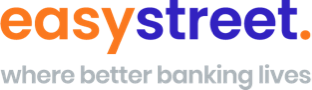SMS and email alerts
Here’s how to set them up
You can view and set up a range of SMS and email alerts using Easy Street Internet Banking.
Best of all, they’re free
How to set up SMS and email alerts in Internet Banking
Step 1: Login to Easy Street Internet Banking
Step 2: From the top menu, select ‘Other’, followed by ‘Alerts’
Step 3: Click the ‘New Alert’ button
Step 4: Select the account you would like an alert set up for, followed by the type of alert and click ‘Next’
Step 5: Enter any specific information required for the alert you have selected, then select whether you want the alert sent to your email, mobile phone or Internet Banking secure mail box. Be sure to enter your mobile or email address details if required. You can select all three notification methods if you wish.
Step 6: Enter your access code and click the ‘Finish’ button